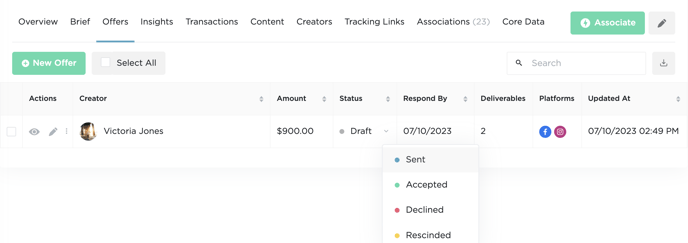The IZEA® Flex Offers feature plays a pivotal role in the execution of campaigns. It allows for the inclusion of unlimited deliverables and requirements within each offer, which can then be sent to the creators. This feature not only streamlines the process but also enhances the efficiency of campaign management.
Accessing Offers
Offers are housed under the Campaigns module. From the index view, you can send or record a new offer, as well as associate, clone, and edit existing offers. You can add as many offers to your Flex campaigns as you would like.
Please note: Users must have access to the Campaigns and Offers module to access the Offers tab for any given campaign.
The permissions available for the Offers feature include View, Edit, Delete and Export. These permissions are given to Organization Admins by default and can be manually granted to Organization Members and Account Members.
You can learn more about permissions here.
- To create an offer, navigate to your Campaign > Offers > +New Offer.
Sending and Recording Offers
After selecting +New Offer, you will have the option to send or record an offer.
- Sending Offers - Sending offers allows you to send an offer directly to the creator from Flex. The creator will then have the option to accept, negotiate or decline the offer. Flex will then record the progress of your offer.
- Recording Offers - Recording offers allows you to input an offer that may be handled off the platform. You can also utilize the record offer function to create an offer, download a PDF version of your offer, and send to your creators.
Requesting Content With Offers
When Sending Offers, you can request that your creators submit their content after they have accepted their offer.
- To do this, toggle on the Allow Creators to Submit Content option.

- With this setting enabled, the creator will be presented with a screen where they can submit all of the content for each deliverable you create in your offer.
- On this page, creators can also submit additional assets, leave the marketer comments and submit additional deliverables.
Offer Details
On the offer details modal, you will select between sending or recording an offer, as well as inputting details to include Creator Name, Creator Email, and a Respond By date.
- After entering the offer details, you will need to enter the requirements for each deliverable. While not required, these details help to create a complete offer for your creators.
- Platform Type - The platform where your creator will be publishing their content.
- Content Type - The type of content that is being created by your creator (Photo Carousel, Photo, NFT, etc.).
- Publishing Window - The date(s) when the content needs to be published.
- Requirements - Items that need to be included, mentioned, or excluded from the creator's content.
- Examples:
- Please do not mention any other brands in your post.
- Make sure the product is facing forward with the label clearly shown.
- Include the supplied tracking link in your post.
- Examples:
- Amount to be Paid - This is the total amount that you will be compensating the creator for this specific deliverable. Each deliverable can have its own set amount.
- Draft Due Date - Date that the draft needs to be submitted by the creator. This does not prevent the creator from submitting after this date.
- Additional Requirements - Any additional items or details that you would like to have included in the offer.
- Files - Any additional files that you would like to send to the creator in your offer. Any files uploaded to an offer will not be added to your files repository within Flex. This article will provide you with more information on Files in Flex.
Creator Terms
When sending offers you are able to add in custom creator terms. You can include items like an offer review deadline, the payment terms, and any usage rights that the company retains over the content. You can learn more about creator terms here.
Please note: Default creator terms are set at the Organization level. You must have Organization Admin permissions to make changes to the default creator terms.
- To set your creator terms, select the Creator Terms tab.
- From here, you can select from preset options, or you can choose a custom option for each section.
Once you have added in all of your details and terms, select Record/Send Offer. If you have sent an offer, the offer will move through the different stages as the creator acts on your offer. If you have recorded an offer, you can update the status of your offer directly on the platform.
- To do this, navigate to your Campaign > Offers.
- Locate the offer that you would like to update and select the Status column. From here, you will be able to change the status of your offer.