The CRM tab within IZEA Flex will allow you to upload different media or PDF files needed for campaigns. Project briefs, audio, video, or other media needed for creators to complete their work can all be added through the CRM Files. Once added, you can associate these files to different items within Flex for optimized campaign organization and tracking.
Please note: You can upload up to 50 files at a time. Supported file types: images, videos, audio, and PDFs.
Adding Files
To add files, navigate to the CRM tab.
- From here, select CRM > Files.
- To upload either media or PDF documents, select + Add File.
- You can upload your files by dragging and dropping the file/media you select from your device and then selecting Continue.
Once you have uploaded your media or documents, you can then further define the details of the file by choosing the document type and giving it a brief description. After you have set your document type and description, select + Add File to finish uploading.
Now that the file has been uploaded, you have the ability to view, associate, edit, download, or delete the file.
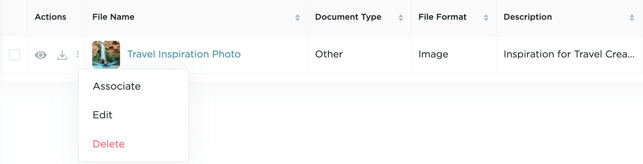
Associating Files
In Flex, you can organize your files by adding associations. By adding associations, you can build customized views of your data. For example, associating a file to a creator's content, type or platform will help you connect your files to specific creators or campaigns.
You are able to add associations from various points all across the platform and within your uploaded files.
- To add associations to your files, select Associate next to your file name or select the
 icon > Associate.
icon > Associate. - From here, select the association type and then click into the box provided to select your association.
- If you have not already created an association, you will see the option to create a new one.
- Once you have chosen all of your associations, select Add Association(s).
- You can remove an association by clicking on your campaign and then navigating to the Associations tab.
- From here, select the
 icon to remove your association.
icon to remove your association.
- From here, select the
