When submitting your Instagram Stories, a prompt will appear, asking for your metrics and metric screenshots. Don’t worry, you won’t be left to figure it out on your own. The system is designed to guide you through the process, step-by-step, from submitting each frame to the final submission of your metrics. It’s a whole new level of convenience and efficiency
Please note: At this time, you will now need to publish your Story on Instagram, and then complete the below steps to submit your Story to the Marketer for completion in the system.
Table of Contents
Step 1: Review Your Approved Draft
Step 2: Publish Your Content From Your Mobile Device
Step 3: Upload & Submit Your Story Insights
Step 1: Review Your Approved Draft
Please note: If the marketer did not require a draft, you can move to step two. You will receive an email from the system alerting you that your content is ready to be submitted.
After your draft content has been approved by the marketer, you will be able to view the approved draft and submit your final content.
- You will receive an email from the system alerting you that your draft has been approved.
The offer details page in IZEA Flex will show the draft approved by the Marketer. This is the version that you should use for your story post on your publishing date.
Step 2: Publish Your Content From Your Mobile Device
Before you submit your final content to the marketer, you will need to publish it on your Instagram.
Please note: Make sure that you check the publishing date for your content before posting.
- Log in to your Instagram account on your mobile device.
- From here, create a new Story.
- Referencing the draft content the Marketer approved in the system, be sure to include FTC required disclosure (#ad or #sponsored) and any other required elements (mentions, hashtags, etc) the Marketer has requested.
- After you have created and posted your Story live to your Instagram, tap the
 icon to save your image(s) or video(s) to your mobile device.
icon to save your image(s) or video(s) to your mobile device.
Step 3: Upload & Submit Your Story Insights
On the IZEA Flex offer details page, you will be able to submit your final content along with the screenshots of your Story insights for each frame that you have published. The system will take you through each Frame individually. For more information on how to locate your story insights, please click here.
- To add your final content, select +Add Final Content.
Pro tip: If the marketer has provided multiple deliverables for each of your Story frames, make sure to only add one frame to each deliverable.
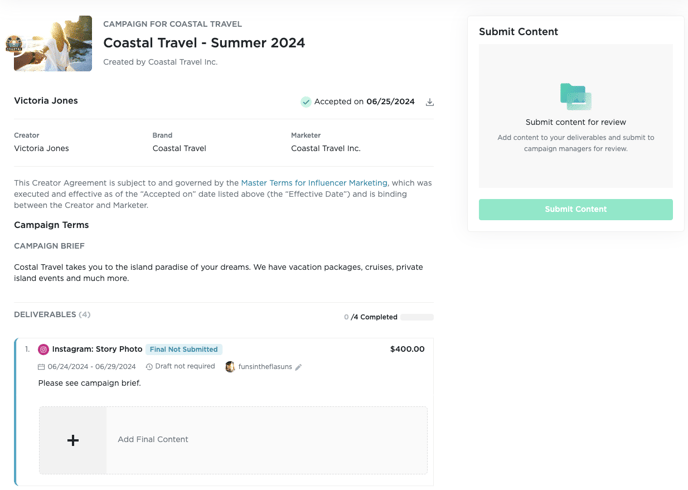
- A pop-up will appear where you will need to upload your Story frame screenshots. Click into the box provided and upload your images from your device.
- Next you will need to select your publishing date and add the social handle that you are publishing your story on (if it is not already pre-filled). Select, Continue once finished.
- Your handle may have already been set by the marketer. If not, you will need to manually add it here.

- On the next screen you will have the option to upload your screenshots of your metrics or manually add your metrics.
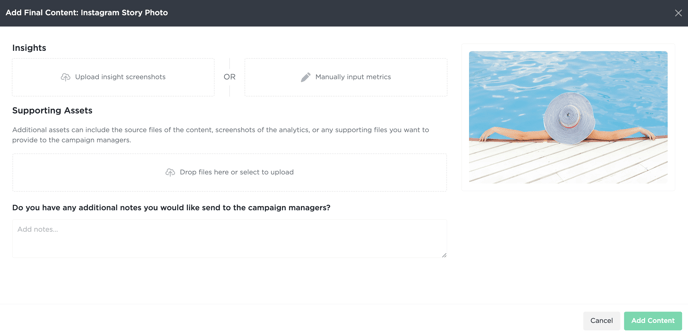
-
- To add your metrics by screenshots, select Upload insight screenshots. Then choose the images from your device.
- To add your metrics manually, select Manually input metrics. You will then input your metrics in the boxes provided.
Pro tip: Using the Upload insight screenshots option automatically scans your images for metrics and will upload the metrics in the appropriate boxes.
- Once your metrics have been added, double check to make sure they are correct and then select, Add Content.


- After you have uploaded final content for all of your deliverables, check the box confirming your understanding of the terms and then select Submit Content.

