You can now submit draft content directly to Marketers on the Flex platform. The process of uploading files and links is as straightforward as it gets, offering you a user-friendly experience. Comments and revisions are clearly displayed, giving you a transparent and constructive feedback system.
Accessing Draft Content Submission
After you have accepted your offer, you will be able to submit your draft content to the marketer for review.

Depending on the conditions of your offer, you will either have 7 days before your publishing window or a specific date for when your draft is due.
- This information can all be found in each deliverable of your offer. Each deliverable will have its own draft content publishing window and draft due date.
Uploading Content
In each deliverable, you can upload your draft content by selecting the Add Draft Content box. A screen will appear where you can upload your content in two ways; from a URL or from a file. The file upload will allow you to upload image and video files. You can add up to 10 files at a time. The URL upload can be used to upload your links to Google Drive, Dropbox and YouTube Unlisted. Marketers can view these links once submitted.
Pro tip: Before uploading, make sure that your Google Drive and Dropbox links are public.
- To upload your files or URL link, select the corresponding option at the top of the window.

- Next, either upload your content or enter in the URL. Please make sure your content is not yet published.

- You will now need to provide a description or caption for your draft content in the box provided.
- The Marketer will be able to provide you with edits for your caption directly from the platform.

- Lastly, if you have any comments or notes for the Marketer you can add them in the box provided.

- Once you have finished uploading all of your content information, select Add Content.

At this point, you are able to add more draft submissions or you can select Submit Content to send the content for review.

The content will show as pending review. You are able to upload a new version of the content if needed by selecting the +New Version option above you uploaded content.

Revising Draft Content
If the Marketer has revisions for your draft content, you will be able to edit and then re-upload your draft content on the same form.
- To view your revisions, navigate to the form and locate the deliverable with the revisions provided. You will see Revision Requested next to the deliverable name.

- Locate the Notes From Marketer section to view the revisions provided by the marketer.
- When you are ready to upload your new draft content, select the Add New Revision option.
- On the pop-up, you will see the same options as before. Enter in all of your content details and select Add Content.
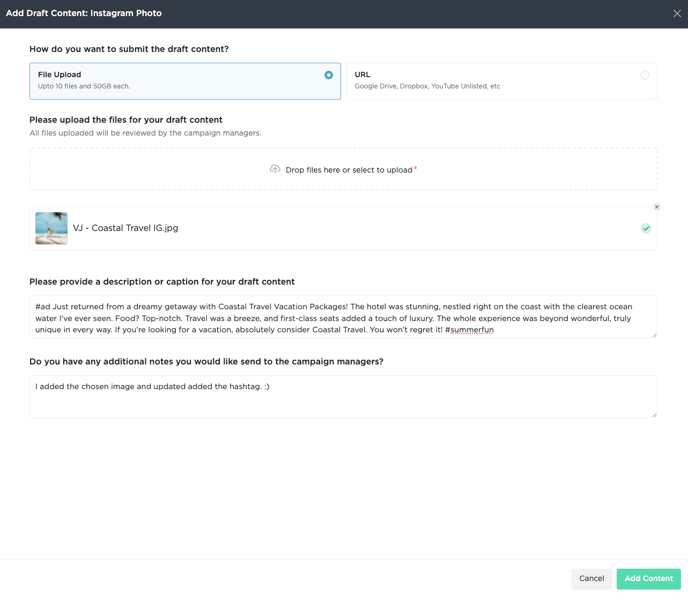
- Next, select Submit Content to send the content back to the marketer for review.
The content will show as pending review. You are able to upload a new version of the content if needed by selecting the +New Version option above you uploaded content.
