The ContentMine® module provides you with a way to manage assets for all types of projects and collaborations. These assets can be images, videos, audio and text.
By providing a link to a post, you gain real-time insights and analytics into reach, reaction and engagement. By associating the content to its respective campaign, you can unlock additional performance insights at the campaign level.
Adding Content to ContentMine
Add URLs to ContentMine
Adding URLs to ContentMine allows you to compile content that either your creators have crafted for your campaigns or content that you would like to use as inspiration for your collaborations. At this time we support URLs from Instagram, TikTok, YouTube and Twitter.
Please note: You can add up to 50 URLs at a time. Content URLs must be separated by a comma.
- Navigate to ContentMine, by selecting ContentMine.
- From here, select Add Content.
- To add URLs, select Add Content > From URL.
- Copy and paste the URL(s) and the select Fetch Content.
- The system will then locate and gather the content from the URL provided. Once located, you will see the content appear at the bottom of the pop-up.

- To add the fetched content, select Continue.
- You will then have the option to review the details of each piece of content.
- You are able to edit the content name, contact, content type, collaboration type, and the content licensing.
- Once you have reviewed and edited all of your content, select Save.
Adding Content From Discover
After you have located posts in Discover, you can add the content from those posts to ContentMine one at a time or in bulk.
Adding Individual Pieces of Content
- Once you have completed your search, navigate to the content that you would like to add to ContentMine.
- You will then be taken to an overview page for the content that you have selected. From here select, Save to ContentMine.
Adding Content in Bulk
- Once you have completed your search, select the content that you would like to add to ContentMine.
- After selecting your content, click the drop-down and the Save to ContentMine.
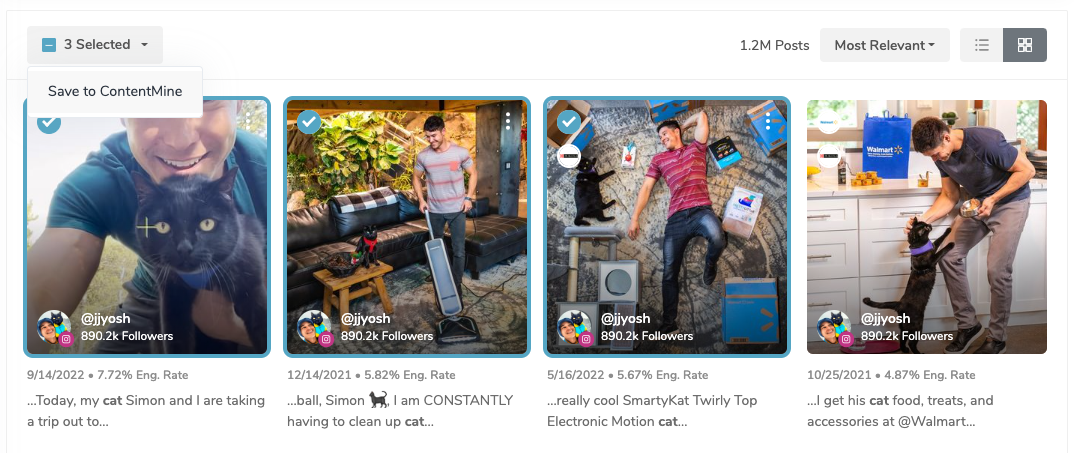
Adding Content From a ShareMonitor® Post
You can add content that has been found in your monitors to your ContentMine. You can add content one at a time or in bulk.
Adding Individual Posts
- Navigate to one of your created monitors by selecting ShareMonitor.
- From here click into the monitor and the select the
option next to the post content that you would like to add.
- You will then have the option to review the details of each piece of content.
- You are able to edit the content name, contact, content type, collaboration type and the content licensing.
- Once you have reviewed and edited your content, select Save.
Adding in Bulk
- Navigate to one of your created monitors by selecting ShareMonitor.
- From here, select the
icon next to the content that you would like to add to ContentMine.
- Select the Actions drop-down > Save to ContentMine.
- You will then have the option to review the details of each piece of content.
- You are able to edit the content name, contact, content type, collaboration type, and the content licensing.
- Once you have reviewed and edited all of your content, select Save.
